How I prepared for one of my courses
Over the top, maybe, but better than being under the top 🤔
In which Terry describes the steps he’s taken, and the apps he’s used, while preparing for a course he is teaching very soon.
On the 8th June I’ll be teaching a course called Creative Writing with Constraints. Note the word “constraints”, not “restraints”. I mean, nobody is going to be handcuffed or tied to a chair or anything. It’s about — well, you can read the blurb for yourself by clicking on that link, because my focus here is to talk about my preparation process. Incidentally, the title is a nod to Italo Calvino’s essay called How I wrote one of my books, in All That is Evident is Suspect.
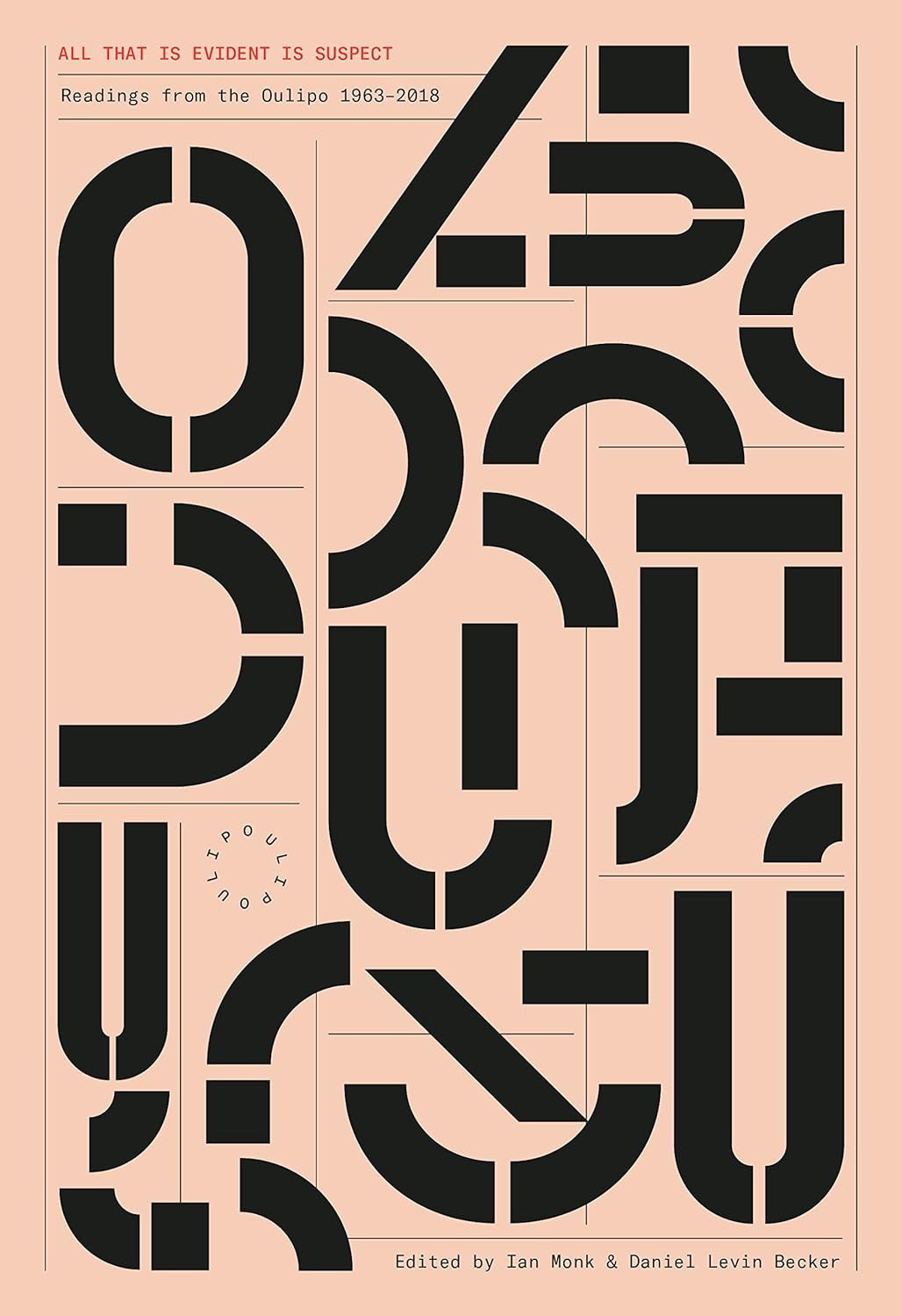
Working backwards, yesterday I went to the college and braced myself for dealing with the photocopiers. which turned out to be pretty easy to use despite boasting what looked like several dozen options. I now have a folder full of full-colour handouts, so it’s a pity that since then I’ve thought of another sheet it would be interesting to include. Ho hum.
Then I visited the classroom I’ll be teaching in, to check out the size and the seating. I was pleased to see that the table and chairs are not those horrible all-in-one things that are almost impossible to get in and out of and which are on casters. I once had to assist a schoolteacher whose classroom had those things, and the kids were whizzing around playing dodgem (bumper) cars. I was as much use as a chocolate teapot because I was desperately trying to hide my laughter. So, there’ll be no whizzing on my course!


Another reason I wanted to visit the classroom was to make sure the whiteboard and the keyboard were working properly, and to see if I could log in without any issues. I don’t like last minute surprises and I don’t think it’s fair to students to keep them waiting while the tutor faffs around. I’m glad I checked because I discovered that the total time from switching the whiteboard on to being ready to show my presentation and a video was around ten minutes.
Now, I fully intend to arive early and get set up in good time, but it’s useful to know about the ten minutes because if I do arrive just in the nick of time, say because of a hold-up on the tube, I will give people something to do while I’m setting up, which is what I do when teaching kids.
If all this seems a bit over-the-top, it isn’t really, for two reasons. Firstly, I’ve been a student in classes or an attendee at conferences where the teacher or speaker spends ages faffing around, getting the equipment ready, finding their presentation and so on while the students/attendees sit around wondering why they gulped down their last cup of tea in order to make it on time. I know that unavoidable things happen, but that’s all the more reason to preempt them as much as possible.
The second reason is that this is the first course I’ve taught face-to-face since before lockdown in 2020, and some of the procedures, such as logging in, have changed in the college since then. Until now all of my courses have been online. (As it happens, today the college tweeted that “this course is being taught by Terry Freedman, f2f”. I thought for a second it read “this course is being taught by Terry Freedman, ffs”, which conveys a somewhat different meaning.)
Despite the fact that I’ve taught this course before, and had all the resources I needed to teach it again, I spent a lot of time going through the materials, amending, ditching or adding to them as appropriate. The remainder of this post looks at a few applications I used to make the process more efficient.
Firstly, I set up a checklist of what I needed to do. Here’s a screenshot of part of it:
The app I used was Google Docs, because I like the checkbox feature. As soon as a task has been completed, you click the box and a tick appears in the box and a line through the text.
You’ll notice that one of the items includes the text “See also Excel spreadsheet of timings”. The timing on the course is pretty tight, so I wanted to make sure I’ve allowed enough time for covering as much as I can while allowing adequate time for discussion and feedback. My general approach to teaching is that if a discussion is very animated, useful and relevant, I’m reluctant to put a stop to it for the sake of slavishly following the course outline. That’s why I tend to like preparing handouts, so that if we don’t cover everything then at least there are resources to cover such a contingency. Here’s a screenshot of part of the Excel timings sheet. I like to use a spreadsheet because you can set up formulae to calculate the time used and the time left.
One of my handouts includes an excerpt from a book. It’s a real pain to extract the text by scanning the page and then using optical character recognition, and even more of a pain copying the text by hand. That’s why for this sort of thing I frequently use Google Lens, which is an app on my phone. To get the text I just had to point the camera at the page, select the text, and then click on Copy. If you have Google Docs open on your computer, you can paste the text into a document on your computer even though you copied it on your phone.
Finally, I created a room in Google Classroom, and uploaded all my handouts and presentation to it. I’ve scheduled that lot to appear around 15 minutes before the end of the day’s course, so I can show students what to look fior when they get home.
I hope this was useful in some way. I think the single most important thing for me was the checklist. It’s much easier to decide not to do an item than it is to try to remember everything you might wish to do.
If you enjoyed reading this, and found it useful, why not give a gift subscription to a friend? And if you hated it, why not give a give a gift subscription to a non-friend?


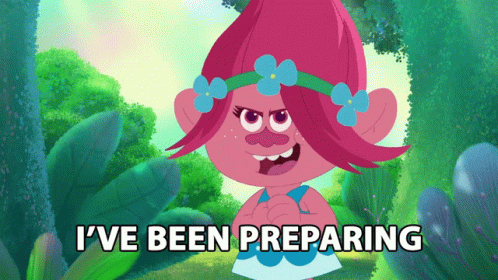
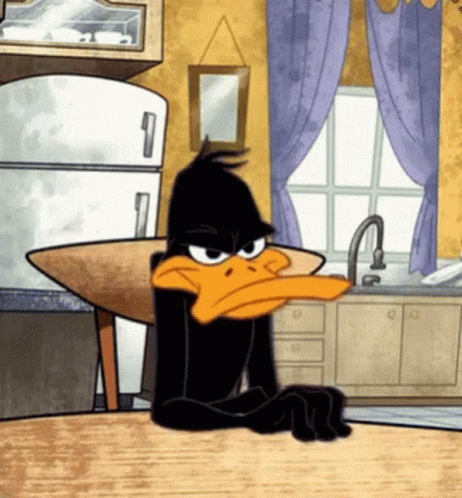
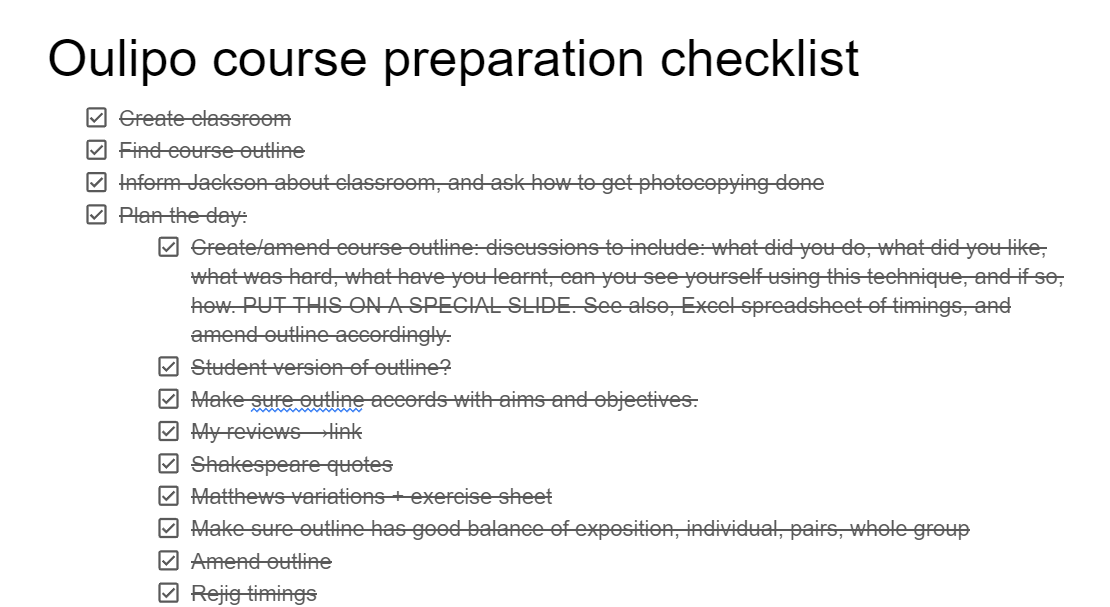
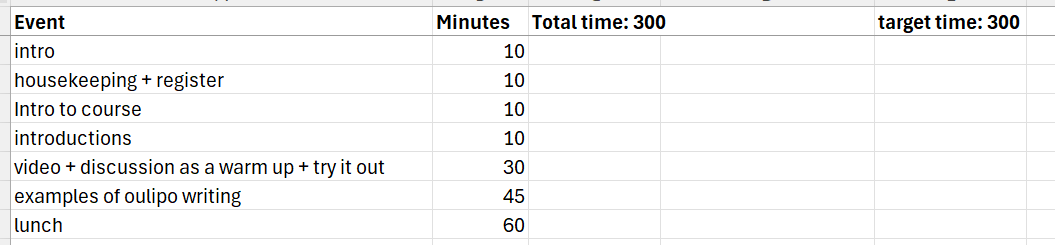
Space is so important!!
Also - I miss Google classroom 🥹 my new school is using the Teams version. Maybe it’s as good (??) but I like to feel comfortable with the systems. It can make such a difference for the student experience.
Nice reflection, Terry!
I've loved reading about your process in preparing for a course, Terry - particularly this one, because I am one of your students!
I absolutely, totally, comprehensively and tautologically *haven't* just written my own checklist of everything you've mentioned on which to cross off the things I feel you have (or haven't) covered on the day..... 😇😉🤔
In all seriousness, it's great to see what's involved in things like this. Thank you so much!